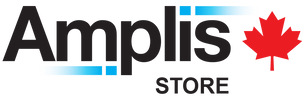HARMAN PHOENIX 200-120 Colour Film
IL1182175HARMAN PHOENIX ISO 200 Colour Film - Now available in 120!
The film is consistent with 35mm emulsion i.e. experimental and therefore has some quirky characteristics:
- High contrast with strong, visible grain.
- The larger 120 negatives offer much more detail than a 35mm neg.
- Getting exposure right is still important for the best results!
- ISO 200 - but many say best results around ISO 100. (overexpose by 1 stop and process as standard)
- Because halation in the highlights is better than mucky shadows!
- It performs best in constant, even light and scenes.
- But if in doubt, meter for the mid tones or bracket exposures.
- It has some quirky colours - these are impacted by exposure and/or scanning.
- Digital camera scanning gives the best results.
- The film also benefits from a good lens on your camera. (the contrast exacerbates vignetting)
- Standard C41 Processing although people are experimenting with E6!
UPC: 019498182174
DIMs: Single unit (cm) = 7.7(L) x 3(W) x 3(H)
Weight: Single unit = 0.03kg
Development: Standard C41 development
Scanning HARMAN PHOENIX 200
We are really proud of what we have achieved with HARMAN Phoenix 200, our first ever colour film, and we want you to be thrilled with the results you get from shooting it.
Unlike more traditional colour negative films, HARMAN Phoenix 200 does not have an orange mask. This can affect scanner response and some adjustments may be needed to achieve the best results.
For Labs
Some recommendations for best settings for Fuji and Noritsu lab scanners are attached below. These scanning settings were developed by HARMANLab.com in conjunction with and support from The Darkroom.com, Analogue Wonderlab, SilverPan Film Lab and Blue Moon Camera and Machine.
Home Scanning
For those of you scanning at home using either an EPSON, flatbed scanner a digital camera or other scanners please see the information below. (This is also available on the attached scanning .pdf).
Epson V850 & Epson flatbed scanners - Use full autoexposure and auto colour.
Alternatively, we can recommend scanning as reversal (slide) film and inverting in software such as Negative lab pro or Adobe Photoshop. This will generally achieve the best results possible.
Digital Camera Scanning -Please follow your normal workflow for scanning with a digital camera. Using your conversion software, you can adjust the parameters to suit your tastes. We recommend use of Negative lab pro or Adobe Photoshop for inverting the negatives.
Other Scanners - As a guide use the following settings and adjust to your taste in post-production.
- Auto exposure / Colour correction = On
- Sharpening - Off or Low
- Saturation - Depending on the scanner a reduction of up to 30% may give more desirable images.
Alternatively follow a reversal workflow as per Fuji SP3000 on the attached .pdf and invert using Negative Lab Pro or Adobe Photoshop.
DOWNLOADABLE INFORMATION
-
Phoenix - Scanning Parameters - *Updated Oct 25, 2024 (56 kB)